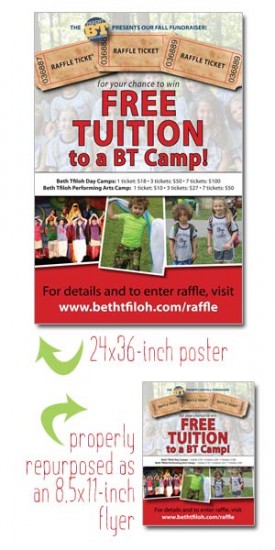 It’s probably happened to you before. You have a flyer. Then someone says, “Hey, we could really use that 8.5×11 sheet in a giant poster. Or you have a postcard, and the powers-that-be in your office tell you to submit the postcard artwork to a publication to use for a black and white ad.
It’s probably happened to you before. You have a flyer. Then someone says, “Hey, we could really use that 8.5×11 sheet in a giant poster. Or you have a postcard, and the powers-that-be in your office tell you to submit the postcard artwork to a publication to use for a black and white ad.
And while it’s totally okay to re-purpose the design you already have—heck, it’s more than okay, it’s a great way to save time and money and to have a consistent look—it’s not as easy as just clicking a button that says “print this 10 times bigger.”
Keep the following in mind when on your way to re-purposing bliss:
1. Proportions
If you’ve ever seen something designed by someone who’s not a professional designer, chances are you have seen an element on that piece that is not proportionate. Non-designers just love to stretch out an image to fit across a page, even if that means its width now appears at 200% and its height remains at the original 100%.
I recently designed a poster that was 24 inches wide by 36 inches tall. Then, I was asked to print the poster at 8.5×11, as a flyer. An amateur may have simply made a jpeg of the poster and shrunk it down. But the ratio would have been off: the poster’s ratio is 0.67; the ratio of the flyer is 0.77. (To find the ratio of your project, take the height and divide it by the width.) And while 0.67 and 0.77 are pretty close, that still would have made for some awkward white space, or worse, would have cut off the bottom of the design.
SOLUTION: Do not simply open a jpeg of the project and re-size it. Use the design program used for the original project, change the document size, and then re-size all elements as needed. If you use InDesign, the Layout Adjustment tool may make this step easier.
2. Resolution
In the example above, I was asked to go from a large project to a smaller project. When it comes to resolution, this is an ideal situation because the photos used in the large project will already have a high resolution, which will also work in the smaller format. But if you’re going the other way—from small to large—then you may have a little problem. Images used for print need to have a resolution of at least 300 dpi at 100% the size that is going to be used. At 100% size is the key. When you’re increasing the size of a project, you could argue that the photo is still 300 dpi. But when you increase the size of the photo by three times, the image is no longer 300 dpi at the new size, and it will appear fuzzy on the larger project.
SOLUTION: Obtain all photos and images at a higher resolution to ensure they are all 300 dpi at the new size. If a larger/higher res photo is not available, use the original artwork, but at a smaller size. You will have to adjust the design accordingly.
3. Color
Sometimes a client will have a project designed for professional color printing, but will then make black and white copies using the office copy machine. The issue here is that dark colors will print dark gray, light colors will print light gray, and it will be difficult to see overlapping elements, all of which are now slightly varying shades of medium gray.
SOLUTION: If a project is going to be printed in both color and in black and white, two versions are necessary. In the gray-scale version, everything should be converted to black, white and shades of gray, but since it will be done manually, the designer can ensure maximum contrast for overlapping and adjacent elements.
